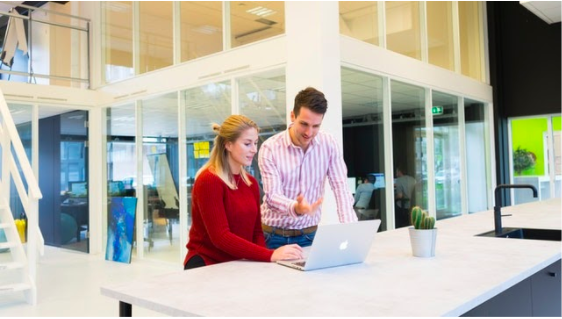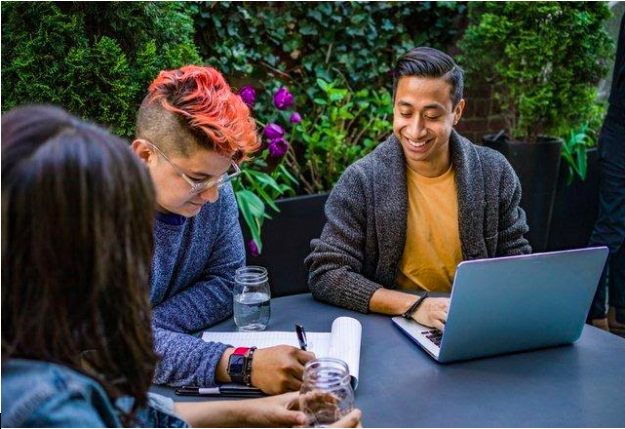by noah | Jan 9, 2021 | Uncategorized
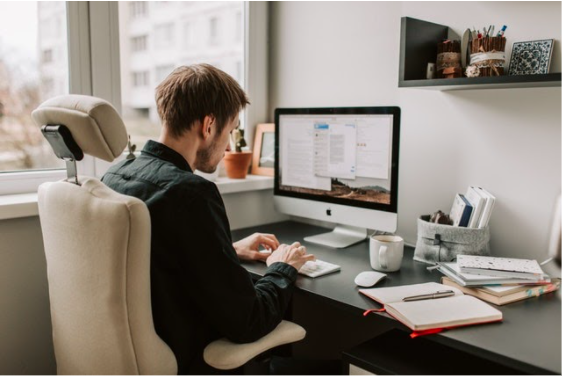 Even though Microsoft Access is easy to use and understand, it still gives users a fair share of problems. Fortunately, most of these problems have a simple solution. And because Access is such a widely used database program, it’s easy to find advice from people who have experienced the same problems.
Even though Microsoft Access is easy to use and understand, it still gives users a fair share of problems. Fortunately, most of these problems have a simple solution. And because Access is such a widely used database program, it’s easy to find advice from people who have experienced the same problems.
Let’s look at three common Access problems and the best ways to solve them.
1. Normalizing Empty Access Tables
One of the most important things to do when building a database is building the table structures properly. This process is known as normalization and it prevents databases from having tables with redundant information. Redundancy isn’t a good idea for databases because it can lead to inconsistent data.
To normalize your database, follow these steps:
- Examine each table. Are you repeating information unnecessarily?
- Identify duplicate information. Why are you repeating it?
- Break the table into two. Where there is redundant information, split that table into two tables.
- Repeat these steps until all redundancy is eliminated.
2. Automatic Rounding
Automatic rounding can be frustrating, but it’s an easy fix. By default, Access sets all number fields to accept long integers (negative or positive whole numbers). If you want to input numbers with decimals, you have to change the field-size setting so it can accept them. Here’s how to do it.
- Open the table in Design view and click the field that’s giving you trouble.
- On the General tab of the Properties area at the bottom of the screen, click the Field Size box.
- Click the down arrow at the end of the box and select Single, Double or Decimal from the drop-down menu.
3. Autocorrect
Autocorrect is meant to be a useful tool, but sometimes, it can be an aggravating one. Databases contain a lot of acronyms, part numbers and unique names that you won’t want changed. In fact, you might not even realize that the Autocorrect feature is changing these words until it’s too late.
There are two ways to solve this problem:
- Turn off Autocorrect entirely. Click the File tab, click the Options button and select Proofing. Click the Autocorrect Options button and uncheck some or all of the boxes.
- Undo Autocorrect as it happens. Press Ctrl+Z right after Autocorrect changes your data entry. This will return the entry to the way you entered it.
Whether you’re facing these common issues or others, it helps to have a team of database experts on your side. Arkware offers Access database programming, development and support. Contact us today to learn more about how we can help your database run smoothly!
by noah | Sep 30, 2020 | Database, MS Access
Customer relationship management (CRM) software keeps all customer interactions in one place. CRMs have evolved significantly over the last few years because they are effective at streamlining communications, improving customer satisfaction and retaining loyal customers. Some CRMs are expensive, but yours doesn’t have to be. With Microsoft Access, you can access the built-in CRM database template. Below we’ll show you how.
Features of Microsoft Access CRM Template
Microsoft Access has a great selection of templates that you can download and work off of, but be aware that not all may meet your needs. In this case, it’s best to hire a company like Arkware to build a custom database for your business or organization. This way, you’ll have everything you need to keep track of your customers in one place.
Here are some of the features that an MS Access CRM template will include:
- Account/client information
- Contact information
- Potential sales opportunities
- Activities (phone calls, appointments, emails, etc.)
- Invoices
How to Make Your Own CRM in Access
Below are the steps to creating your own CRM using Microsoft Access.
- Step 1. Open Access and locate the template gallery. To find the CRM, select “File” and “New.” Here you will see all of the available databases. Download the sales contact management database. It’s included under the “business” templates.
- Step 2. Review the template. Make sure it meets your needs. To view the full database, press F11. This lets you view the tables, queries, forms, reports, macros and modules.
- Step 3. Modify the tables and forms to meet your needs. This may require you to edit field properties of the tables and forms. Fortunately, MS Access is fairly easy to work in – no coding experience necessary!
- Step 4. Review the relationships between tables. If necessary, modify them to fit your needs.
- Step 5. Enter your data into the tables and forms. You can do this manually or by inputting data directly from Access.
- Step 6. Run your queries. If the template does not contain queries, use the query wizard to create them.
What if You Can’t Find the Right CRM Template?
The selection of client tools in Access is limited, so it’s possible that you may not be able to use the built-in CRM template for your business. If this is the case, contact Arkware for a customized solution. We can build you a personalized CRM that fits your unique needs and budget!
by noah | Sep 15, 2020 | Database, MS Access
Microsoft Access sometimes has a reputation for being too streamlined and basic. But it’s actually far more powerful than people realize. While Microsoft Access may not meet every organization’s needs, it can accommodate many. And it’s likely that you’re one of them!
Below are five powerful features of Microsoft Access that you should know.
1. It’s easier to understand than client-server databases.
Users don’t need any special training or experience to use Access. Some users have self-tutored themselves while others have learned from their coworkers. Either way, there’s not much of a learning curve thanks to the well-organized templates you can dive right into. If you’re comfortable using Excel, you’ll be comfortable using Access.
2. You can import and export to other Microsoft Office applications.
One of the most useful features of Access is the ability to import and export data from other programs. It’s also fairly easy to combine data, transfer data between two programs and store data over the long-term for future exports. To do this, you can copy and paste objects as well as export objects, which comes with more options.
3. Templates are available for immediate use.
The templates that Access comes with are pretty great. They can save an incredible amount of time by not having to build a database from scratch. Better yet, you can still make modifications to the templates to meet your organization’s needs. Both desktop and web-based database templates are available.
4. The ‘Tell Me’ feature will help you get the most out of Access.
Even though MS Access is user-friendly, you’ll probably still run into questions along the way. Fortunately, you’re not alone. Access includes the ‘Tell Me’ feature that works as an assistant to help you complete tasks efficiently. It was introduced in 2016 as a way to help users save time and do things quickly and correctly.
5. Output reports in PDF.
More and more users are sharing databases through electronic image formats like PDF by Adobe Systems and XPS by Microsoft. Using Access, all you have to do is create reports in electronic image files through the External Data tab on the ribbon. Even users who don’t own Access can view the reports in their entirety.
As you can see, Microsoft Access is a powerful database solution that has many new features. It continues to be user-friendly and cost-effective for businesses of all sizes. To learn more about creating an Access database, contact Arkware today.
by noah | Aug 19, 2020 | MS Access
Microsoft Access is a complete end-to-end database management application that is user-friendly and flexible for most businesses. You can use Access to build and customize databases, including forms, tables, macros, relationships and more.
One of the great things about Access is that you can start using the program right away. It functions similarly to other Office products and includes downloadable templates. In this post, we’ll explore five reasons to use Access templates and the benefits to expect.
1. Save time and effort.
It takes time to create a custom template, which is fine if you have it and want something specific. But if you want to get working right away, a template is a great alternative. Choose the one that meets your needs and it’s ready to use right away. Plus, the time you save can be put toward other tasks in the workplace, such as training employees or generating new leads.
2. Find templates that are specific to your business.
It’s easy to find templates that are specific to your business or task. For example, Microsoft offers templates for Event Management, Task Management and Inventory. We find that this works well for people because they’re sometimes unsure of what to include in a database. While you can find a great selection of templates on Microsoft’s website, third-party sites also have good options. (Note: Only download templates from trustworthy sources.)
3. Customize the templates to meet your needs.
All templates are customizable, allowing you to make the necessary adjustments to match your needs. You can add or delete forms, tables and more so that only the data you need is in your database. This will also give you the opportunity to learn how to use Access. While a background in programming is not necessary, some experience is helpful.
4. You’ll have the chance to explore the database.
Typically, when you download a database template, you’ll see a message that says Get Started. Click on the links to learn more about the database or click the buttons to explore the different fields. This gives you the chance to make sure the template is right for your business.
5. They’re free.
For the most part, Access database templates are free to download. This allows small businesses to start a quality database that supports their business while only having to pay for the Access program (which is also affordable). Only download templates from trustworthy sources, as you don’t want to end up with corrupted files. You can trust the templates that are included on Microsoft Office.
Arkware offers database management solutions for small and midsize businesses. If you don’t want to create a database from scratch but aren’t finding what you need through the templates, contact us for a custom solution.
by noah | Jun 24, 2020 | MS Access
With so many different databases – Oracle, MySQL, PostgreSQL – you may be wondering if Microsoft Access is still worth using these days. The Access database application was first launched in 1992. At the time, it was considered an innovative application at an affordable price. Today, things have changed. Powerful databases with endless features can be downloaded for free. So why use Access in 2020?
Believe it or not, the reasons for using Access are plentiful. Below we’ll cover why Microsoft Access remains relevant and useful for small-scale needs.
It’s comfortable and familiar for most users.
Here at Arkware, many of our clients use Access because it’s comfortable and familiar. Even people with little technical experience can use Access with no problems because it mimics the look and feel of other Microsoft applications. It also doesn’t require any special hardware or custom applications, and it can be used as a front-end to another database like SQL Server.
It supports multiple users at one time.
Another reason why Microsoft Access is still relevant is because it’s portable and flexible. Although it’s sometimes thought of as a single-user database, Access works well with multiple users. In fact, it’s a multi-user platform by default, supporting at least 200 users simultaneously. Users are able to copy and move data, which is helpful when starting new projects or replicating the database to other locations.
The database has a long-standing reputation and track record.
Even though some people claim that Access is dying, this is not the case at all. It remains one of the most popular relational databases, and many of our clients won’t use anything else but Access because of the perks mentioned above. With over 25 years in existence, it’s safe to say that Access has reliable technical support and a strong community.
It’s cost-effective, especially for small businesses.
Microsoft Access is a very affordable database solution. This allows businesses with small budgets to utilize a powerful database at an affordable price point. You can purchase Access with Microsoft 365 and also get premium versions of Word, Excel, PowerPoint and others, along with services like OneDrive and SharePoint.
So is Microsoft Access still worth it in 2020?
The short answer is, yes, Access is very much worth using. However, it’s not the best database solution for all projects. This is why it’s important to have a database consultant like Arkware. It’s possible that you may be ready to upgrade to another database like Microsoft SQL Server for improved security, performance and growth. To learn more about your database options, contact Arkware today.
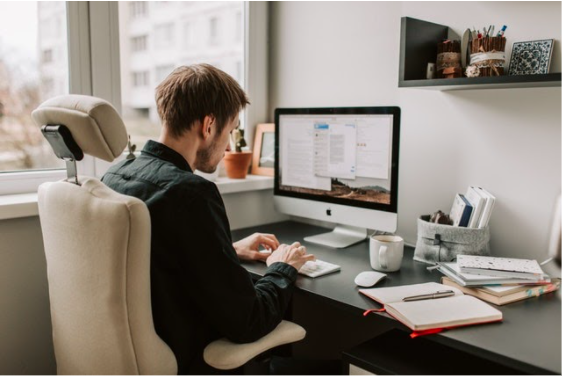 Even though Microsoft Access is easy to use and understand, it still gives users a fair share of problems. Fortunately, most of these problems have a simple solution. And because Access is such a widely used database program, it’s easy to find advice from people who have experienced the same problems.
Even though Microsoft Access is easy to use and understand, it still gives users a fair share of problems. Fortunately, most of these problems have a simple solution. And because Access is such a widely used database program, it’s easy to find advice from people who have experienced the same problems.