by noah | Mar 10, 2023 | Database, MS Access
 Looking to open up a world of new opportunities with cloud and mobile scenarios for Microsoft Access? The combination of Access and Microsoft Dataverse with Power Platform will do this for you! This combination unlocks hybrid solution scenarios that keep the value and ease of Access together with cloud-based storage in a number of ways.
Looking to open up a world of new opportunities with cloud and mobile scenarios for Microsoft Access? The combination of Access and Microsoft Dataverse with Power Platform will do this for you! This combination unlocks hybrid solution scenarios that keep the value and ease of Access together with cloud-based storage in a number of ways.
Microsoft created more hybrid solutions for one reason: customers have been asking for them! They’ve requested new front end app scenarios on mobile devices or with Microsoft Teams, the ability to have real-time sharing and editing of Access data and new security and compliance capacities.
Fortunately, Microsoft has delivered on all of these, and the new features are available for users just like you! You can now share Access data with Dataverse, a cloud database that lets you build Power Platform apps, automate workflows, virtual agents and more for the phone, web or tablet.
What is Microsoft Dataverse?
Dataverse is the backbone of the Power Platform and it can store data that has been shared across multiple applications. Data within Dataverse is stored within a set of tables. A table is a set of rows and columns. Each column is designed to store a certain type of data, such as name, age or income.
You are able to create your own custom tables in Dataverse, or you are free to use the standard tables that cover typical scenarios. Some reasons to use Dataverse include:
- Easy to manage. When using Dataverse, both the metadata and data are stored in the cloud. You don’t have to worry about how your data is being stored!
- Easy to secure. Additionally, data is stored securely so that people can only see it if you grant them access to do so. We recommend assigning roles so that you can control who sees what.
- Access Dynamics 365 data. Data from your Dynamics 365 applications is also stored in Dataverse, allowing you to build apps with this data and extend your apps with Power Apps.
- Works with all types of data. Dataverse is even designed to work with all types of data, including relational, non-relational, file, image, search and data lake. This makes it easy to quickly define relationships, tables, workflows and more.
Migrating Data to Dataverse
If you decide to migrate data to Dataverse, we recommend backing up your database first. There are a number of steps you’ll need to follow, which you can find here. They include the following:
- Creating and specifying a Dataverse environment.
- Exporting data from Access to Dataverse.
- Selecting tables and related tables.
- Creating linked tables in Access to the migrated tables in Dataverse.
- Managing primary keys, names and relationships.
- Validating the data export.
- Previewing results in Access and Dataverse.
If you are ready to migrate Access data to Dataverse, contact the database experts at Arkware. We can show you how to manage your data safely and securely so that you can get the most use out of Access, Dataverse and Power Platform.
by noah | Feb 21, 2023 | Database
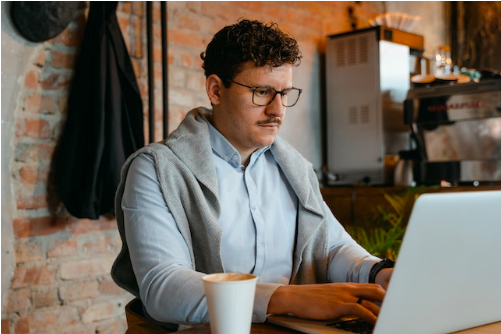 SQL Server Express is Microsoft’s free database edition, and it can be used in the Azure Cloud. It’s a great solution for small server-driven applications. It provides many of the same features of the paid, full versions of Microsoft SQL Server database management systems, though it does have technical restrictions that make it unsuitable for some larger applications.
SQL Server Express is Microsoft’s free database edition, and it can be used in the Azure Cloud. It’s a great solution for small server-driven applications. It provides many of the same features of the paid, full versions of Microsoft SQL Server database management systems, though it does have technical restrictions that make it unsuitable for some larger applications.
Since there are so many database products from Microsoft, it’s easy to get confused! This post will explain SQL Server Express in more detail, what you can expect from it and who we recommend it for. Remember, this is just general advice. For personalized recommendations, schedule a consultation with Arkware.
What is SQL Server Express, Exactly?
Microsoft SQL Server Express is a version of Microsoft’s SQL Server relational database management system. It is free to download, use and distribute, and it specifically targets small-scale applications. Since the product is free to use, there are some limitations to be aware of.
For example, SQL Server Express has limited capacity:
- 10GB maximum database size
- 1GB maximum memory used by the database engine
- 1 MB maximum buffer cache
Fortunately, there are plenty of benefits to using SQL Server Express. They include:
- Fully supported by Microsoft, including patches and updates
- Automated backups
- Scalable and 100% compatible with paid editions
- Impressive features such as business intelligence, reporting and advanced analytics
While SQL Server Express does have its limitations in terms of size, CPU and memory, it’s far from an inferior product. It can be a great solution for lightweight or standalone applications, and it can be upgraded to any paid edition when the need arises.
Who Might Benefit from SQL Server Express?
Due to its limitations, SQL Server Express is useful for a niche audience, such as independent software vendors, developers and hobbyists building client applications. Again, if you need more advanced features, you can update to another version of SQL Server.
There is also SQL Server Express LocalDB, which is a lightweight version of Express. It has the same programmability features, runs in user mode and has a fast, zero-configuration installation. LocalDB can serve as an embedded database for a small application, whereas SQL Server Express is a more robust, full-featured database solution.
Still have questions about whether SQL Server Express is right for you? Schedule a consultation with the database programming experts from Arkware.
by noah | Feb 11, 2023 | Database
 When you need something that’s faster and more powerful than Microsoft Access, Microsoft SQL Server and Azure SQL are possible alternatives. Both are relational database management systems, but there are key differences between the two. The main difference is that SQL Server is on-premise software, whereas Azure SQL is a cloud-based service.
When you need something that’s faster and more powerful than Microsoft Access, Microsoft SQL Server and Azure SQL are possible alternatives. Both are relational database management systems, but there are key differences between the two. The main difference is that SQL Server is on-premise software, whereas Azure SQL is a cloud-based service.
Let’s learn more about these two relational databases and which one is right for your business or organization.
SQL Server
SQL Server is built upon SQL, a standard programming language for interacting with relational databases. It functions similarly to other databases with tables relating to one another, though the core component is the SQL Server Database Engine that controls processing, data storage and security.
SQL Server also includes a relational engine that processes commands and queries, as well as a storage engine that manages database files, tables, pages and more. Other notable features include data encryption and fine-grained auditing. Most of these features are also supported by Azure.
We recommend SQL Server for medium and large businesses that need a better solution than Microsoft Access. Microsoft SQL Server can handle large quantities of database queries, as well as offers better performance, security and capacity. There is a learning curve, however, as SQL Server has more features and is more difficult to set up and manage.
Azure SQL
Azure SQL is based on SQL Server, so they both share many similarities. You can migrate applications with ease and continue to use the tools, languages and resources you are familiar with. Plus, Azure SQL applies automated updates and patches and monitors your data for threats.
Even though Azure SQL and SQL Server share a lot of similarities, they are also very different. In SQL Server, databases are the only entity on the database server. In Azure SQL, a single database can host databases from different customers. This means that it shares its physical resources with all the clients who use that service.
We recommend Azure SQL for businesses and organizations that want a cloud-based service and a managed service, which means that Microsoft will manage the infrastructure and security. This allows businesses to reduce costs and streamline operations. And like other cloud services, you only pay for what you use with Azure SQL.
Hopefully this basic breakdown has provided you with some insight on the differences between Azure SQL and SQL Server. It’s important to choose the right database solution so that you can run your business efficiently while streamlining operations and reducing costs. To discuss your options for a new or upgraded database, contact Arkware today.
by noah | Jan 22, 2023 | Database
 One of the most important parts of using a database like Microsoft Access is to understand the different types of relationships. Database relationships are associations between tables. They are created using join statements to retrieve data.
One of the most important parts of using a database like Microsoft Access is to understand the different types of relationships. Database relationships are associations between tables. They are created using join statements to retrieve data.
There are three main types of relationships to familiarize yourself with: one-to-one, one-to-many and many-to-many. In this post, we’re going to go into more detail regarding these relations so that you know how they work and what their purpose is.
One-to-One Relationship
In a one-to-one relationship, one record in a table is associated with one and only one record in another table. For example, in a school database, each student has a student ID, and the ID is assigned to only one student.
One-to-one relationships are the least common but easiest to visualize. Other examples of a one-to-one relationship are:
- A customer has a single customer ID
- A driver has only one license
- Addresses are related to a single zip code
One-to-Many Relationship
In a one-to-many relationship, one record in a table can be associated with one or more records in another table. An example of this would be a customer sales database that tracks orders. One customer can have many sales orders.
One-to-many relationships are most common and include the following examples:
- A city can have many zip codes
- A state can have many cities
- A student can be registered to many classes
Many-to-Many Relationship
A many-to-many relationship happens when multiple records in a table are associated with multiple records in another table. For instance, customers can purchase various products, and various products can be purchased by many customers.
It’s important to note that most relational databases do not support many-to-many relationships. To avoid this problem, you can use a third table to break up the many-to-many relationship into two one-to-many relationships.
Many-to-many relationships are flexible. Examples of these relationships are:
- The members in a family can own multiple pets
- A doctor has many patients, and the patients see multiple doctors
- Each class has multiple students, and the students take multiple classes
Relationships are the Cornerstone of Relational Databases
Understanding how database relationships work is an important part of using relational databases. Using relations, you can query the database and get results by combining data from different tables into a single table. But in order for the data to be useful, you must know how the information is related.
To learn more about database relationships, contact the database experts from Arkware. We’ll be happy to give you the tools and resources you need to maximize the use of your database. It’s also important that your database is set up correctly so that your queries, forms and reports are accurate.
by noah | Jan 12, 2023 | Database, MS Access
 When businesses are small or just starting out, they can use Microsoft Excel to create simple spreadsheets. But as the business grows, Excel often becomes too limited because it can’t handle large amounts of complex data. This is where Microsoft Access comes in – it’s the next natural step up from Excel.
When businesses are small or just starting out, they can use Microsoft Excel to create simple spreadsheets. But as the business grows, Excel often becomes too limited because it can’t handle large amounts of complex data. This is where Microsoft Access comes in – it’s the next natural step up from Excel.
If you are considering migrating to Access, it’s important to know all of the benefits to expect. Below are five ways that Access can help your business become everything you want it to be!
1. Develop Custom Databases
The main purpose of Microsoft Access is to create custom databases. You can start working with large datasets and store information in a structured manner. There are also plenty of templates that you can use right out of the box, and you can customize them to fit your needs. If you can’t find what you are looking for, you can create your own custom database, or hire a company like Arkware to make one for you!
2. Spend Less Money
As your business expands, it will need to store more data. Fortunately, Microsoft Access is a great solution for storing data, and you can keep it in-house. The price tag itself is affordable – you can buy it on its own or as part of Office 365. Furthermore, updates are released regularly so you can continue using the latest version of Access at no additional cost. If you already own Office 365, Access is a no-brainer!
3. Make Changes in Real Time
Microsoft Access works like a cloud-based solution, which makes it easier for coworkers to collaborate with each other. If a user makes a change in the database, it will show up right away for the other users. In fact, your team can use Access from anywhere that has an internet connection. This is a great feature, especially now with so many people working remotely.
4. Widely Popular with Support Available
You can’t argue with the facts – Microsoft Access is the most popular desktop database system in the world. It’s over 30 years old, so it’s safe to say that it has been tested and used for many years. Because it’s so popular, it’s not difficult to find support. If you’re having trouble with your database, or have a simple question to ask, you can easily find this information online.
5. Ready-to-Use Templates and Wizards
Overall, Access is easy to learn, especially for those who are fluent in Microsoft products. Part of the reason why it’s easy to use is because of the built-in templates and wizards. You can download a template, make changes and start plugging in data right away. Or, you can use the wizards to accomplish certain tasks, such as defining how data is grouped and sorted.
Whether you’re looking to migrate to Access or learn how to do more in the program, Arkware can help! Our team of database experts specialize in Access and know how to make the most of this database program. Contact us today for a free consultation and let’s see what Access can do for you!
by noah | Dec 29, 2022 | Database, MS Access
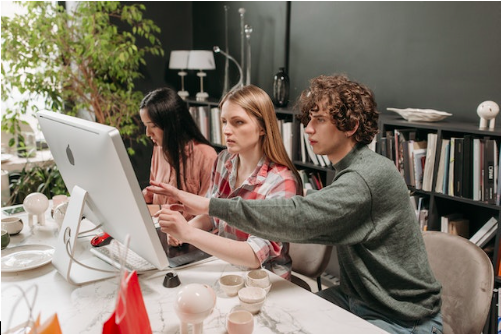 Did you know that as a Microsoft Access user, you can migrate your data into Power Apps and Dataverse? It’s true – customers who have the latest version of Microsoft 365 and Office can make use of the Dataverse Connector and migration tool.
Did you know that as a Microsoft Access user, you can migrate your data into Power Apps and Dataverse? It’s true – customers who have the latest version of Microsoft 365 and Office can make use of the Dataverse Connector and migration tool.
These tools, provided as part of Microsoft Access, make it easier to migrate tables, relationships and data. Setup takes just minutes, and all of the migration is handled for you. These capabilities were rolled out earlier this year and give Access users new abilities they didn’t have before.
For example, Access users can now access the following:
- New security and compliance. Thanks to Dataverse cloud storage and role-based security, Access users have better security.
- Real-time sharing and editing. Users can share and edit Access data using cloud-based data stores, with front-end ups created in Access, Power Apps Mobile and Microsoft Teams.
- New front-end app scenarios. These scenarios work on mobile devices or with Microsoft Teams.
Importance of Migrating Existing Data
Almost all users who start working in Power Apps or Dataverse have existing data. This is why it’s important to have the option to incorporate existing data, rather than starting from scratch. By offering easier ways to migrate Access data to Power Apps, customers can do more with their data.
For instance, they can implement apps, workflows and virtual agents, as well as perform analytics on data. Once migrated, the data will behave like any other Dataverse data. And, all forms and queries in Microsoft Access will continue to work like they always do. This way, there are no interruptions to daily operations.
How to Take Advantage of Power Apps and Dataverse
To take advantage of these new capabilities, you’ll need an existing Power Apps trial environment, PowerApps license or Power Apps installed as part of your Microsoft Teams license. Confirm with your administrator that you are using the latest software.
Once you have updated your Access application you can start migration by clicking a table and selecting Export and Dataverse. You’ll then have the options to migrate your Access data to Dataverse or Dataverse for Teams.
Dataverse for Teams is a common platform that delivers a targeted set of features needed for creating apps, flows and more. However, if you need more capabilities than this, you may want to consider upgrading to Dataverse. You can learn more about the differences between Dataverse and Dataverse for Teams in this article.
Learn More About Data Migration
Even though there are always rumors going around that Microsoft Access is phasing out, this isn’t true, and the latest capabilities prove this. Access users can now migrate their data into Power Apps and Dataverse and do more with it than ever before. To learn more about these updates, schedule an appointment with Arkware.
 Looking to open up a world of new opportunities with cloud and mobile scenarios for Microsoft Access? The combination of Access and Microsoft Dataverse with Power Platform will do this for you! This combination unlocks hybrid solution scenarios that keep the value and ease of Access together with cloud-based storage in a number of ways.
Looking to open up a world of new opportunities with cloud and mobile scenarios for Microsoft Access? The combination of Access and Microsoft Dataverse with Power Platform will do this for you! This combination unlocks hybrid solution scenarios that keep the value and ease of Access together with cloud-based storage in a number of ways. 
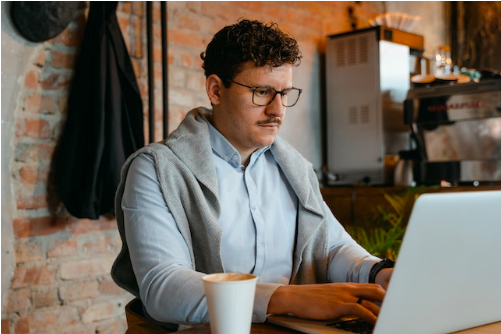

 One of the most important parts of using a database like Microsoft Access is to understand the different types of relationships.
One of the most important parts of using a database like Microsoft Access is to understand the different types of relationships.  When businesses are small or just starting out, they can use
When businesses are small or just starting out, they can use 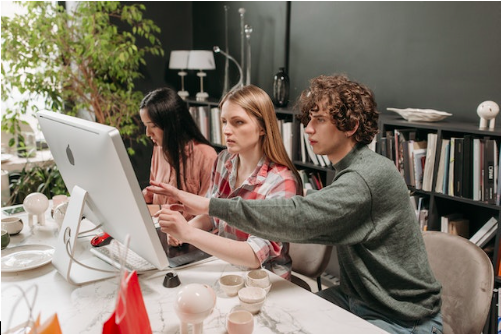 Did you know that as a Microsoft Access user, you can
Did you know that as a Microsoft Access user, you can